Mobile Wallet
To get your Hydration account ready to go on mobile, follow the steps below.
Although this guide focuses on Nova Wallet, the process is generally similar to that of other mobile wallets like SubWallet. Click here to check out other mobile wallets available on Polkadot.
Setting Up Nova Wallet
Begin by downloading the Nova Wallet application from the official website, accessible here, or on the App Store.
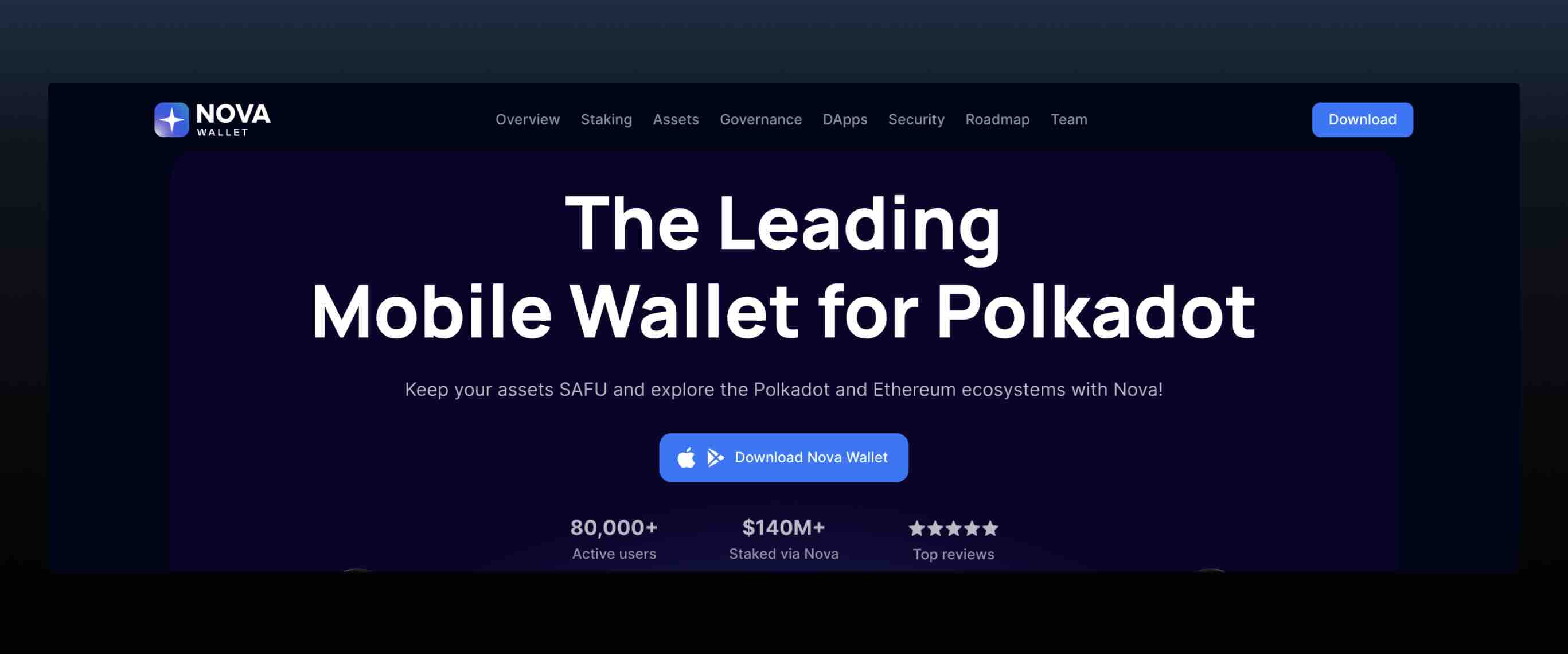
Creating Your Account
- To create a new wallet, launch the Nova Wallet app and click the Create A New Wallet button.
- Enter a name for your wallet to proceed.
- Secure the Mnemonic Phrase displayed by the app, which is critical for account recovery. Please ensure you securely copy and store this phrase. Confirm its accuracy and continue.
Do not share your mnemonic phrase with anyone. It’s advisable to not take screenshots of this phrase. Write it down on a sheet of paper, and keep it in a safe place.
- For added security, you will be asked to re-enter the mnemonic phrase in the correct sequence.
- Set up your PIN which will be used for accessing the app.
Using Nova Wallet
To access your Hydration account, locate the Hydration section within the app.
Click on the HDX ticker to view your account details.
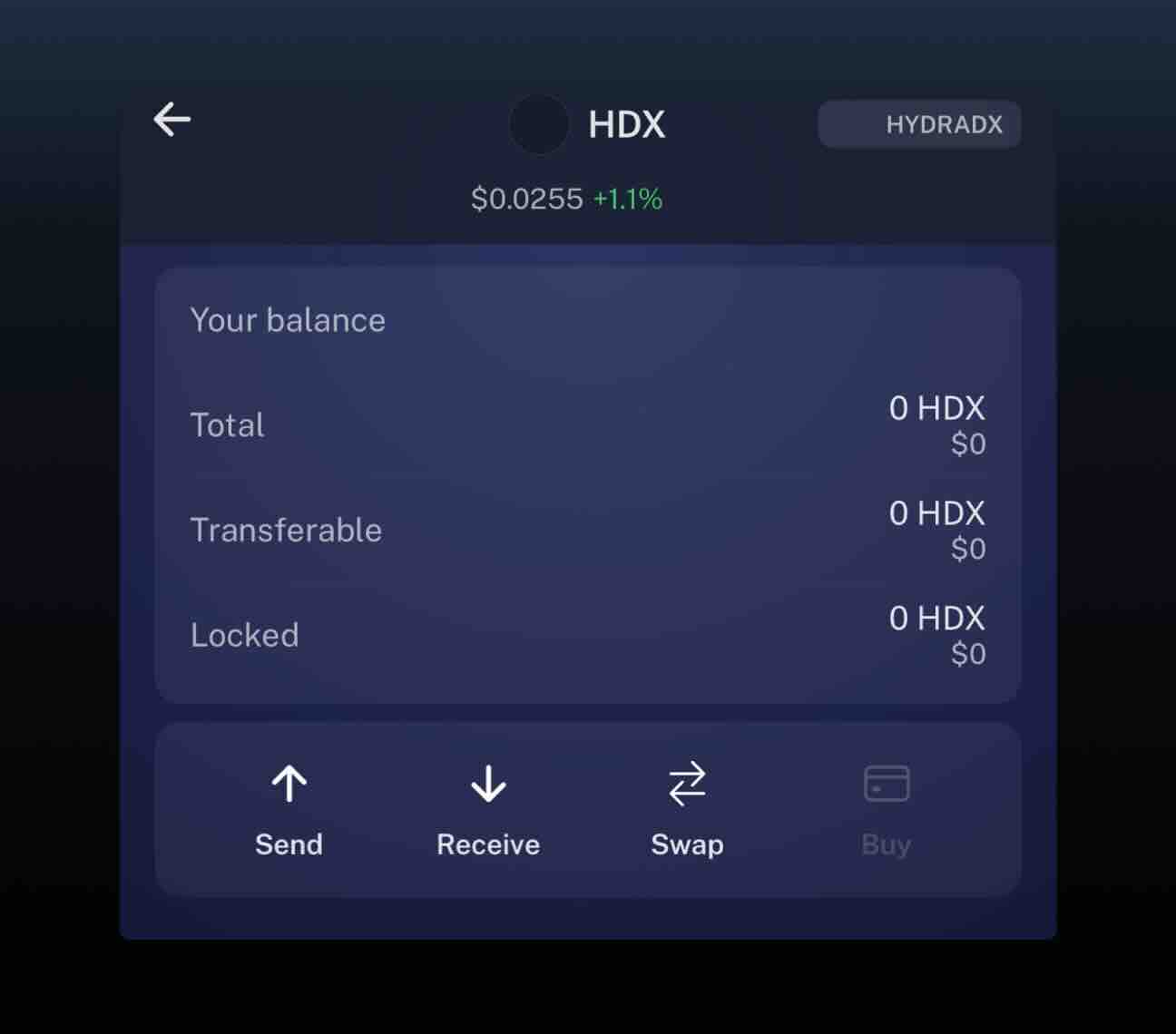
To receive funds, click on the Receive button. Then click to copy your Hydration address.
With your account now ready, you can engage in transactions such as sending, receiving, and swapping. Click here to learn how to swap on Hydration via Nova Wallet.