Using Ledger on Hydration
Securing your HDX tokens in cold storage while signing transactions on the Hydration network is possible thanks to the Universal Polkadot Ledger App.
Setting Up Ledger
Prepare Your Ledger Device
- Download and install Ledger Live on your computer. You can learn more about how to get started with Ledger Live here.
- Open Ledger Live, connect your Ledger device to My Ledger, and ensure your device is running the latest firmware version. If not, update the firmware of your Ledger Nano S / Nano S Plus / Nano X.
Install the Polkadot App
- Open Ledger Live and navigate to the My Ledger tab.
- Connect and unlock your Ledger device.
- If prompted, allow My Ledger on your device.
- Search for the Polkadot App in the app catalog and click Install.
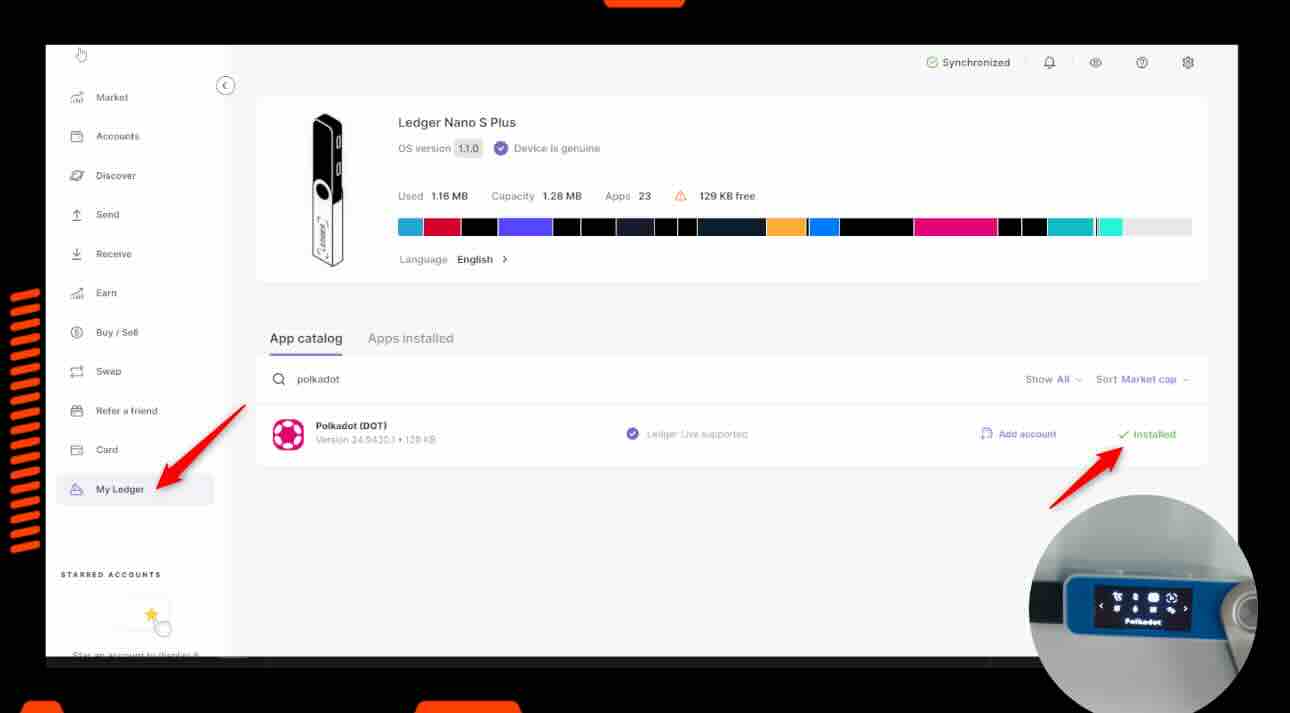
Create Your Account
- Open Ledger Live and navigate to the Accounts tab.
- Click Add Account.
- Select Polkadot and click Continue.
- Connect and unlock your device, then open the Polkadot App.
- Ledger Live will display existing accounts. In the Accounts step, tick the account(s) you want to add:
- Add Existing Accounts
- Add New Account
- Accounts Already in Portfolio (cannot be added again)
- Click Add Account. Your Polkadot account is now added to your Ledger Portfolio and is fully compatible with the Hydration network.
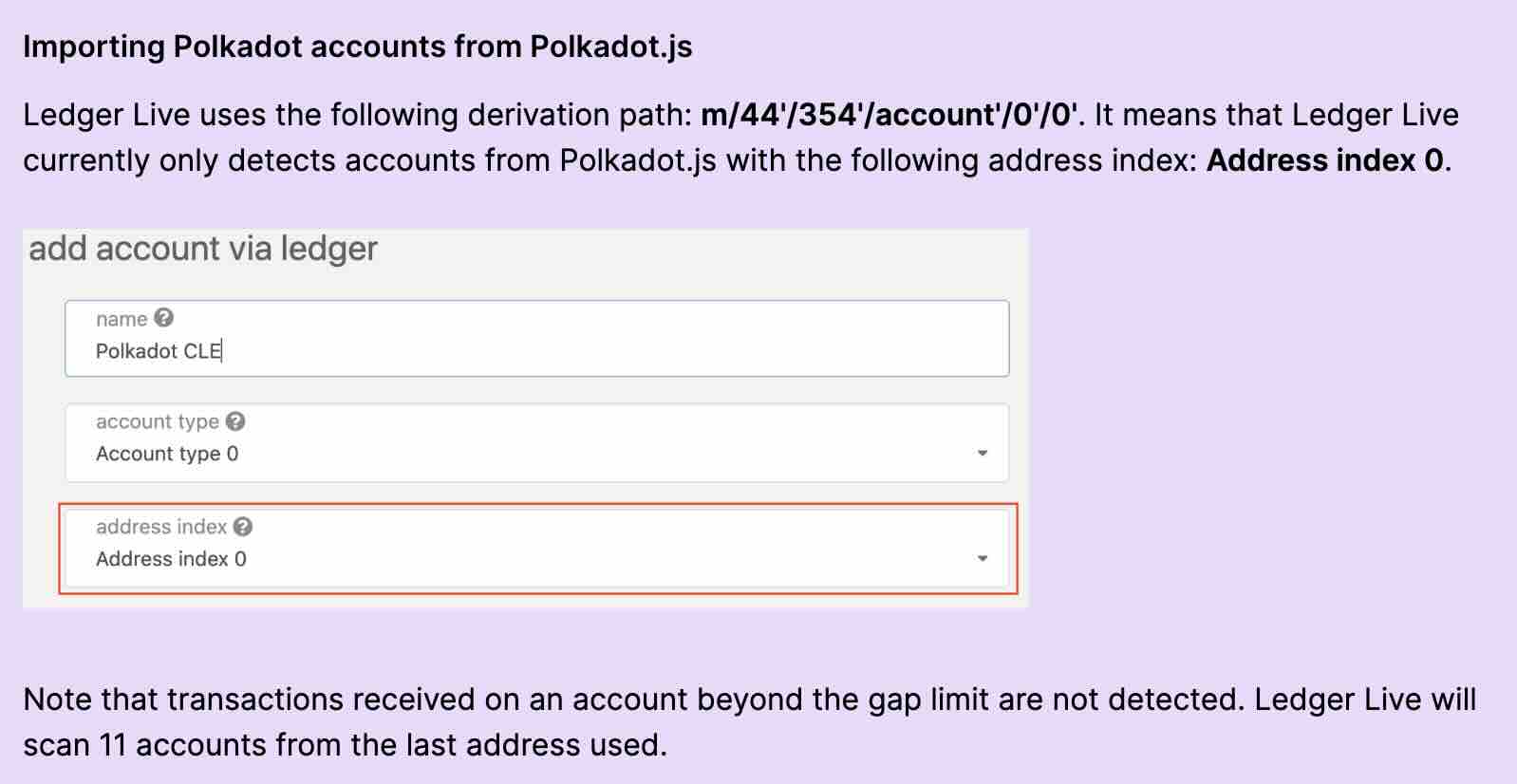
Using Ledger with Talisman
- Open the Talisman Wallet extension. Click the three horizontal dots at the bottom-right, and select Add Account.
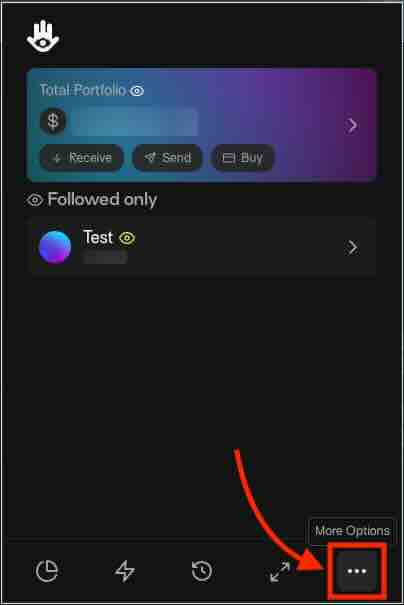
- On the Add Account page, select Connect.
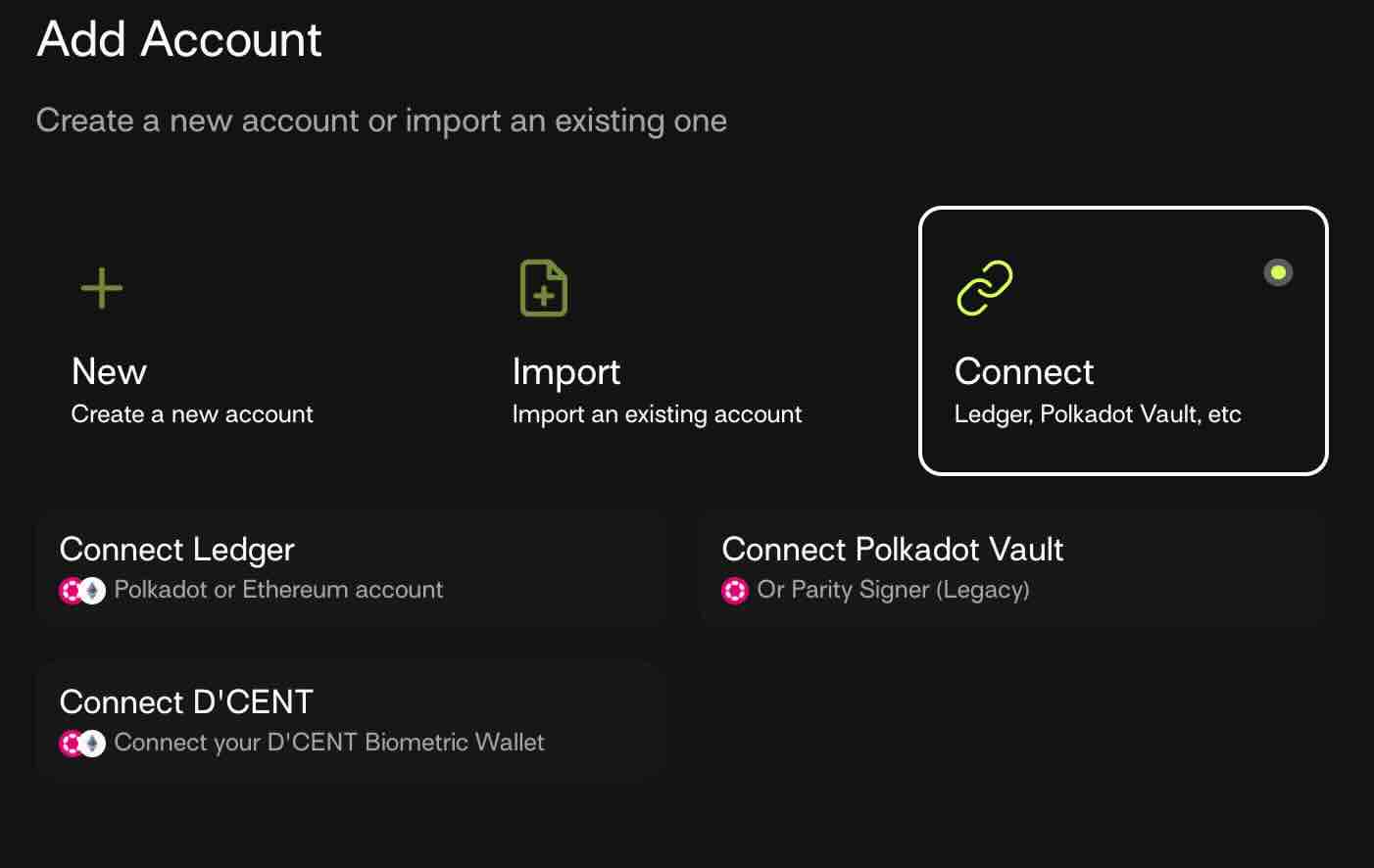
- Click Connect Ledger.
- Select Polkadot and the Polkadot App to add the account.
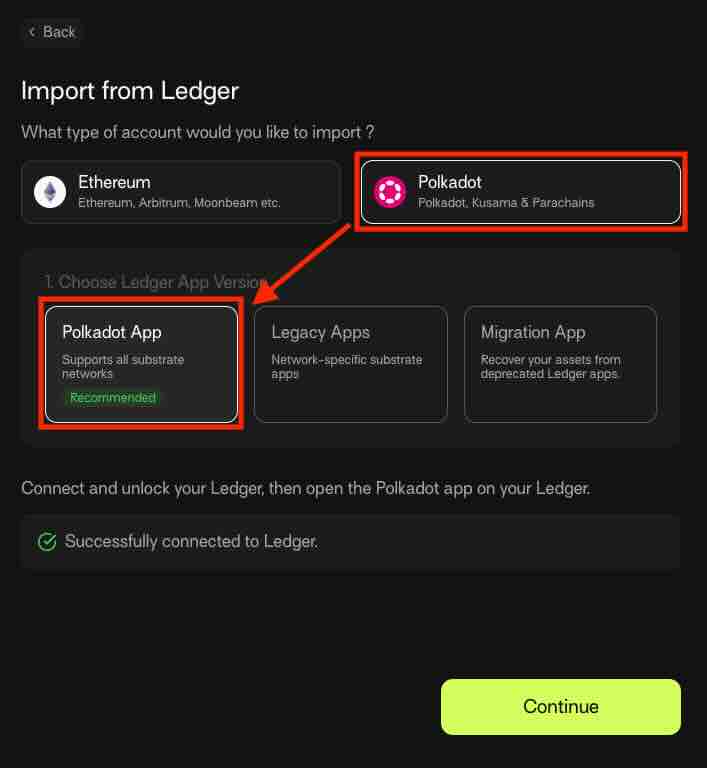
- Ensure your Ledger is unlocked, open the Polkadot app, and confirm connection. If it's the first time you connect your Ledger to Talisman, you will see a popup prompting you to select the Ledger you wish to connect.
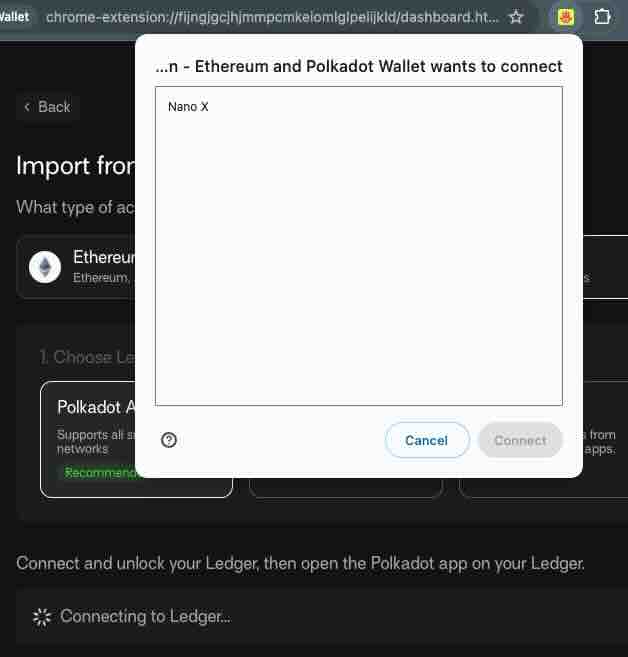
- Click Continue and choose the Ledger account(s) to import into Talisman Wallet.
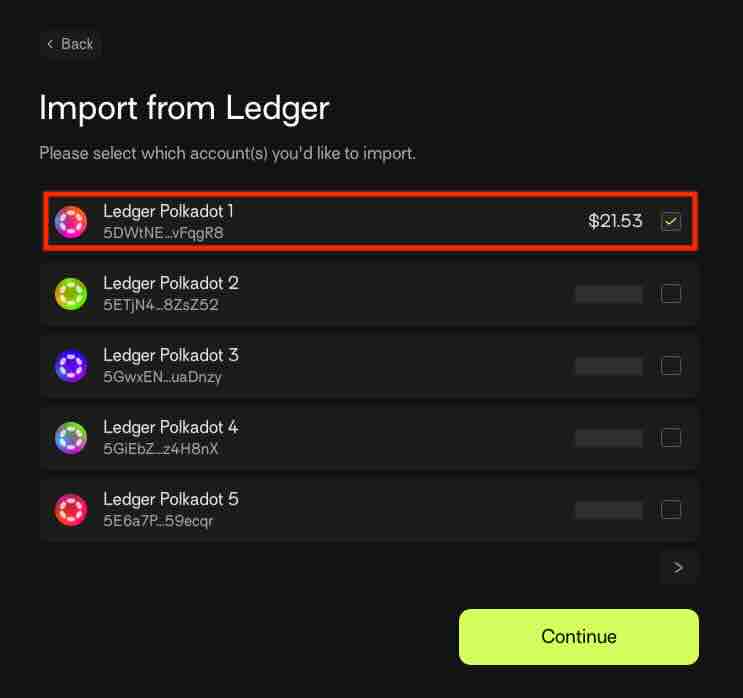
Your Ledger account(s) should now appear in your Talisman Wallet Accounts tab. You can operate from the Universal Polkadot app on any network.
Using Ledger with SubWallet
- Open the SubWallet extension and click on the Account Name to open the account selection tab.
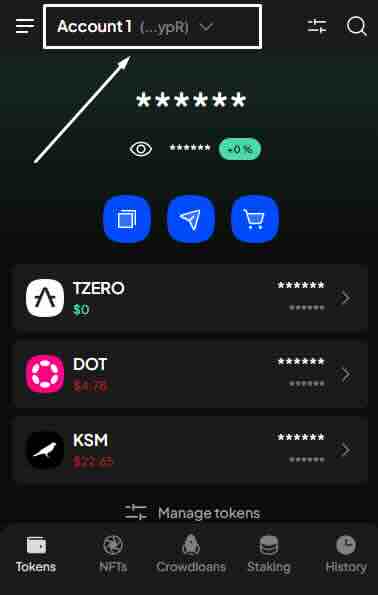
- Choose the Attach Account icon at the bottom-right corner.
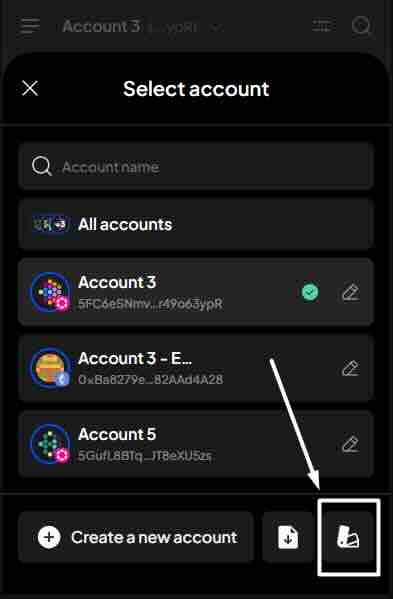
- Select Connect a Ledger device.
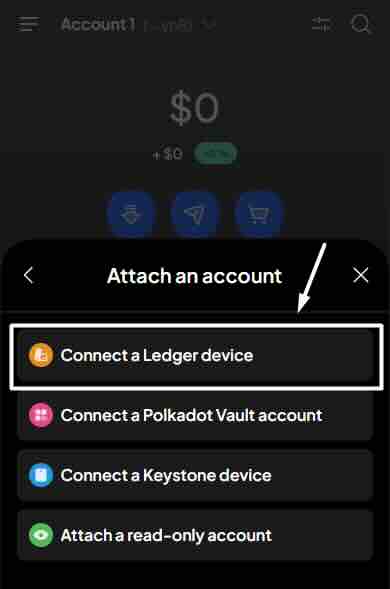
- Select Polkadot App to add the account.
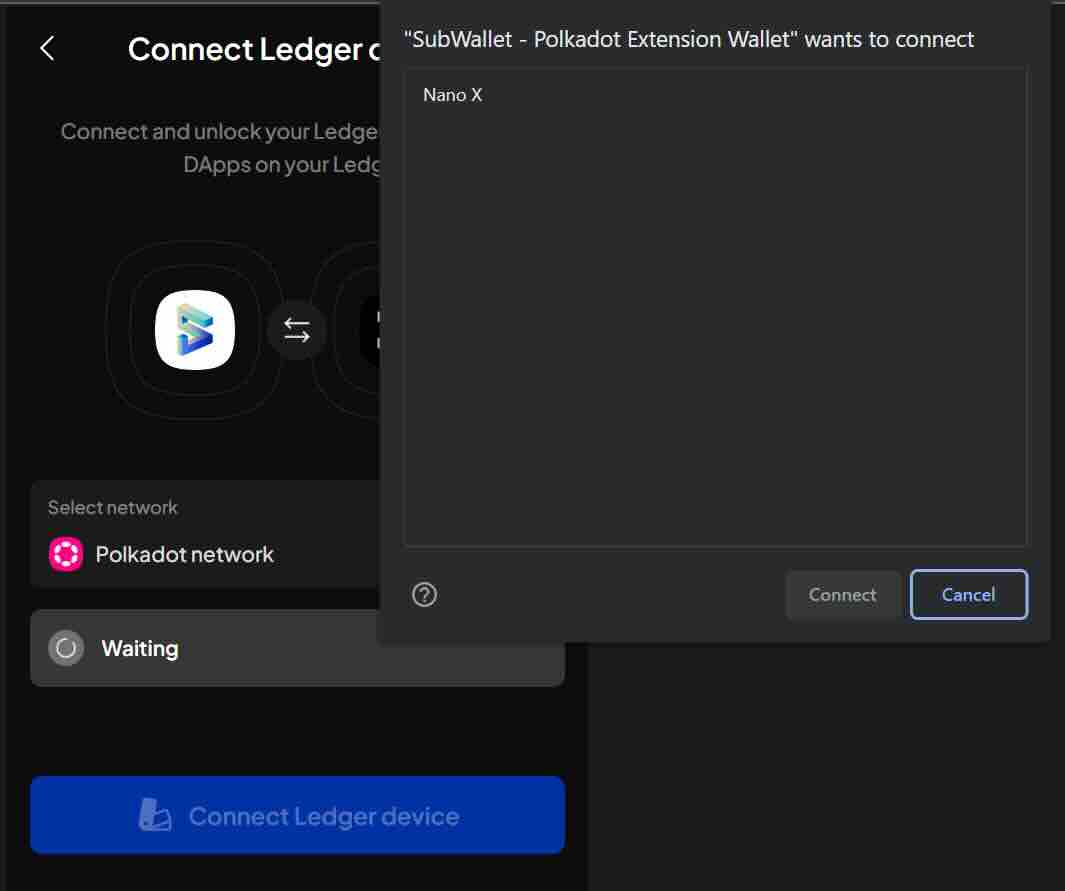
- Click Continue and choose the Ledger account(s) to import into SubWallet.
Your Ledger account(s) should now appear in your SubWallet Accounts tab. You can operate from the Universal Polkadot app on any network.
Signing Transactions with Ledger
- Ensure your Ledger device is connected to the wallet you wish to use (Talisman or SubWallet).
- Go to app.hydration.net.
- Perform any action (swap, provide liquidity, stake, etc.) and continue to sign the transaction.
- Your wallet extension will pop up with an option to Approve the transaction. Click this and complete the transaction on your Ledger device.
Congratulations! The transaction is now complete. If you encounter any issues, ensure your Ledger device is connected to the wallet extension.
Need Help?
If you are having any issues with the Polkadot Ledger App, check out the following resources:
- Polkadot Forum post on New Polkadot Ledger App.
- Polkadot Support post on How to Migrate to the New Ledger Generic App.
- If your issue is still not resolved you can always contact us on Discord or Telegram.