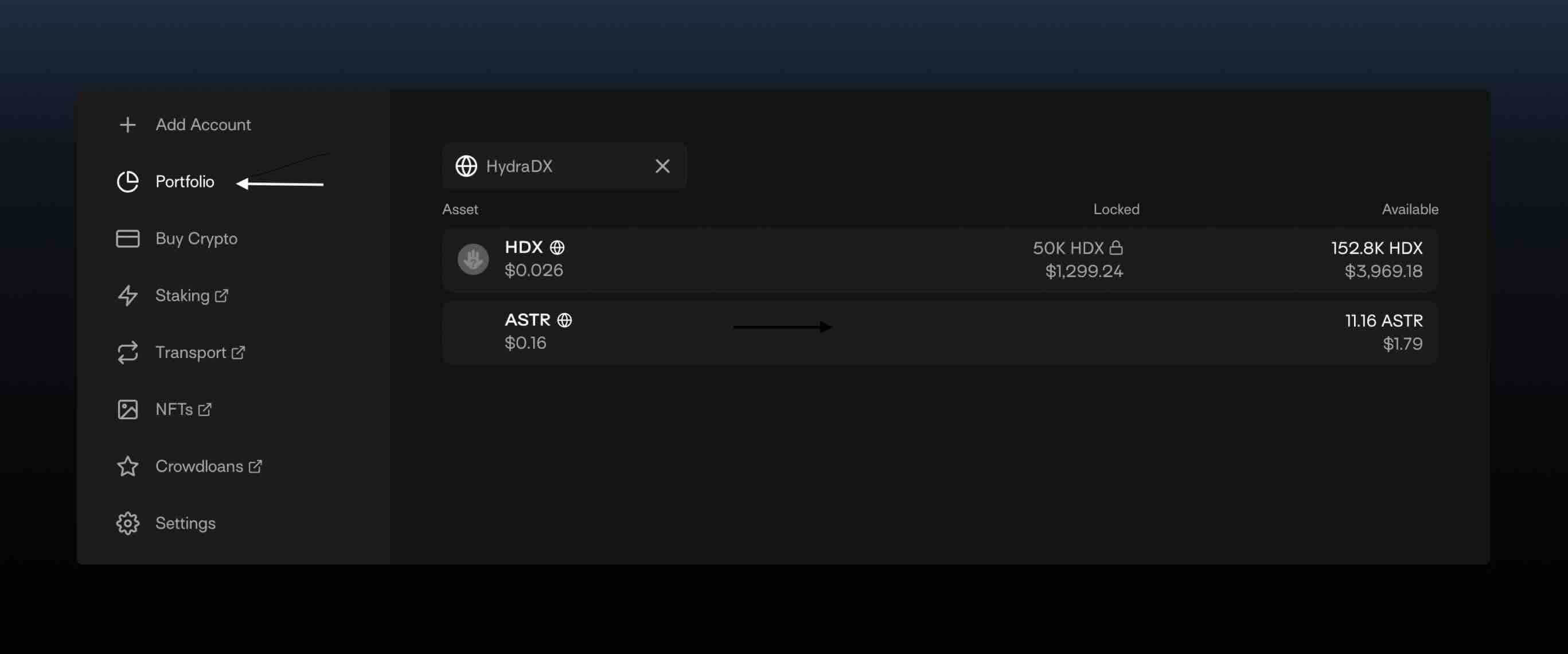Desktop Wallet
There are multiple options for creating a Hydration account on a desktop, including browser extensions (like Talisman and Subwallet extensions) and native desktop wallets (like Nova Spectre).
This guide will walk you through setting up your account using the Talisman wallet.
Setting Up Talisman
To get started, download the Talisman extension from the official website. The Talisman extension supports most modern browsers.
Creating Your Account
- Once you’ve downloaded and installed the extension, launch it and click on the Add Account button.
- Select Polkadot as the account, and input the account name of your choice. Then click Create.
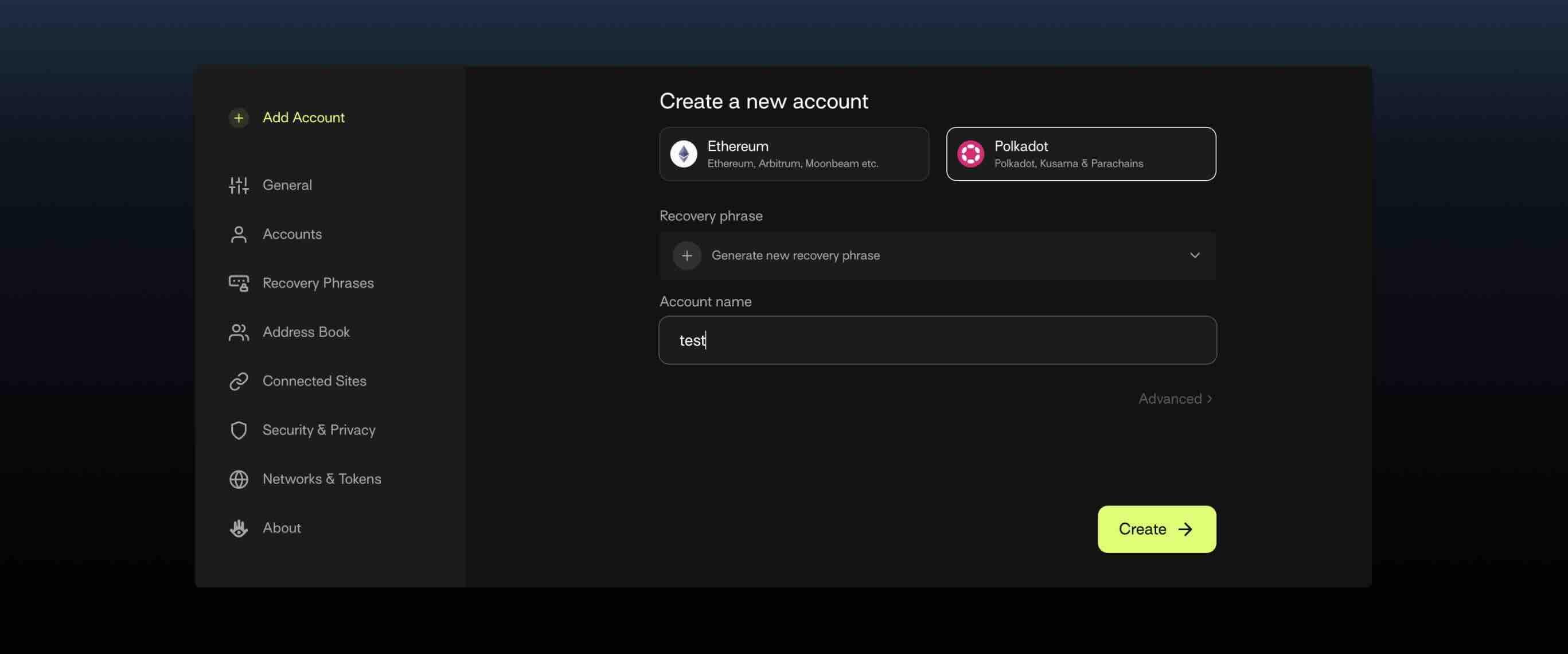
- Your recovery phrase will be displayed to you on the next page. Ensure you copy this down on a piece of paper and keep it safe.
danger
Do not share your mnemonic phrase with anyone. It’s advisable to not take screenshots of this phrase. Write it down on a sheet of paper, and keep it in a safe place.
- Once you’ve secured your recovery phrase, click on the Verify Recovery Phrase button
- Verify your phrase by inputting it in the correct order.
- To copy your Hydration address, click on the Copy button. Scroll down and look for Hydration, then click the copy icon to copy the address
Using Talisman
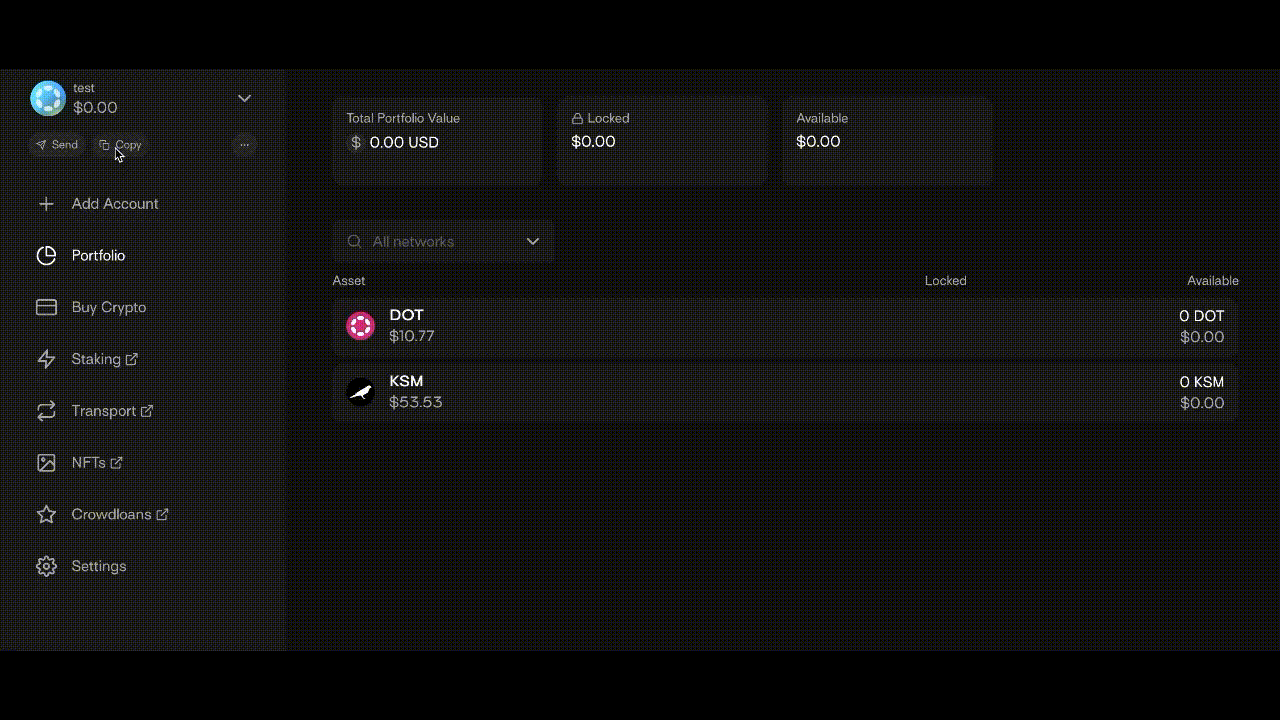
To view your balance, navigate to your account portfolio by clicking on the Portfolio button on the left sidebar. Search for Hydration or HDX using the search bar.