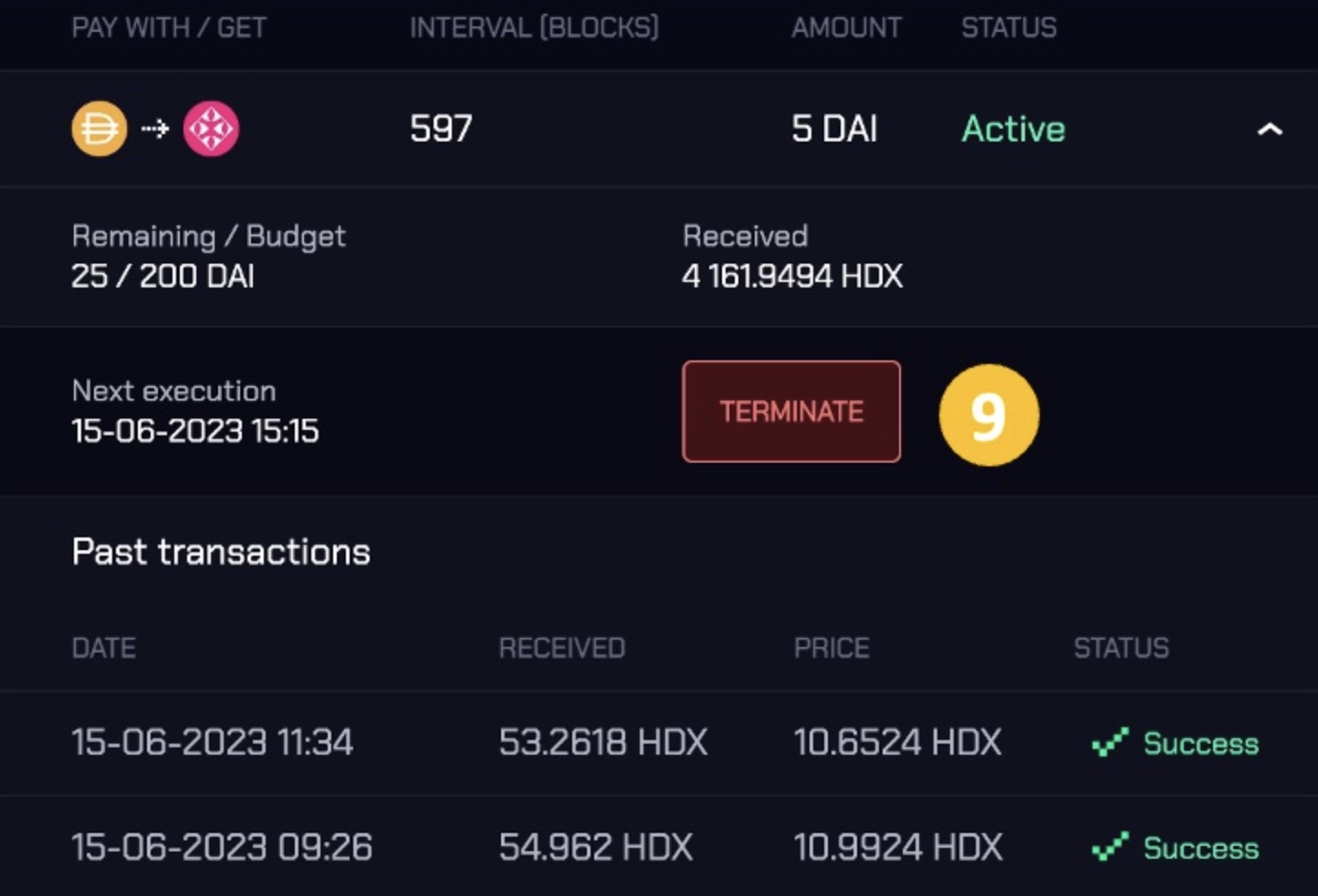Automate Your Trading
On this page you will find a step-by-step guide for setting up a DCA order in the Hydration Omnipool.
Before proceeding, we encourage you to visit our DCA product page in order to get yourself familiar with the Hydration implementation of the dollar-cost averaging strategy.
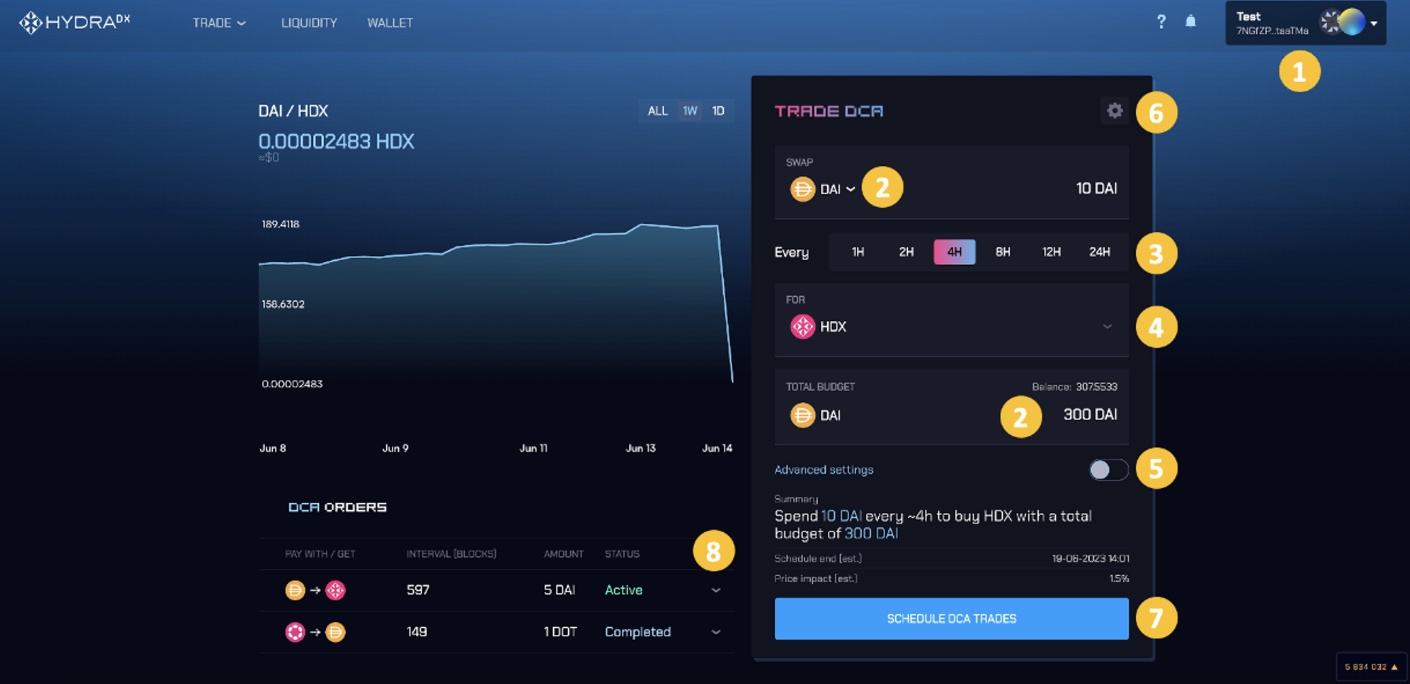
01 Navigate to Hydration DCA Page
02 Connect to Your Account
Connect your wallet to Hydration by clicking Connect Account (1 in image above).
03 Set up DCA Order
- Select the asset you will use to pay for the swap; Enter the order amount for each DCA trade, and the total order size (2);
- Select the time interval for each DCA swap (3);
- Select the asset you would like to receive from the swap (4);
- For advanced users who would like to set up orders at specific block intervals, you can toggle the switch Advanced Settings (5) to set this up;
- If you would like to adjust your slippage preferences, you can do so by clicking on the Settings Icon (6);
- To complete the DCA order, click on Schedule DCA trades (7) and sign the transaction using your wallet app.
04 View your DCA Order
- After submitting it, your DCA order will appear under DCA Orders;
- To see the details, click the Dropdown Arrow (8);
- You can cancel your DCA order for the remaining amount by clicking on Terminate (9).