Start a Referendum
00 The Referendum Process
Before proceeding with submitting a proposal to trigger a referendum, identify the right track and origin for it. For example, if the proposal is requesting funds from the treasury, select the treasury track with appropriate spend limits. Read this post to learn more about Origins and Tracks.
Below is the ideal process to follow:
- Create a discussion post about your proposal. This post allows the community to deliberate and recommend improvements.
- Create a referendum.
That said, you are free to create a referendum without first creating a discussion post.
01 How to Create a Discussion Post
- Go to Subsquare > Discussions > New Post. You can do so following this link: https://hydration.subsquare.io/post/create
- Fill in the title, label, and description of your proposal.
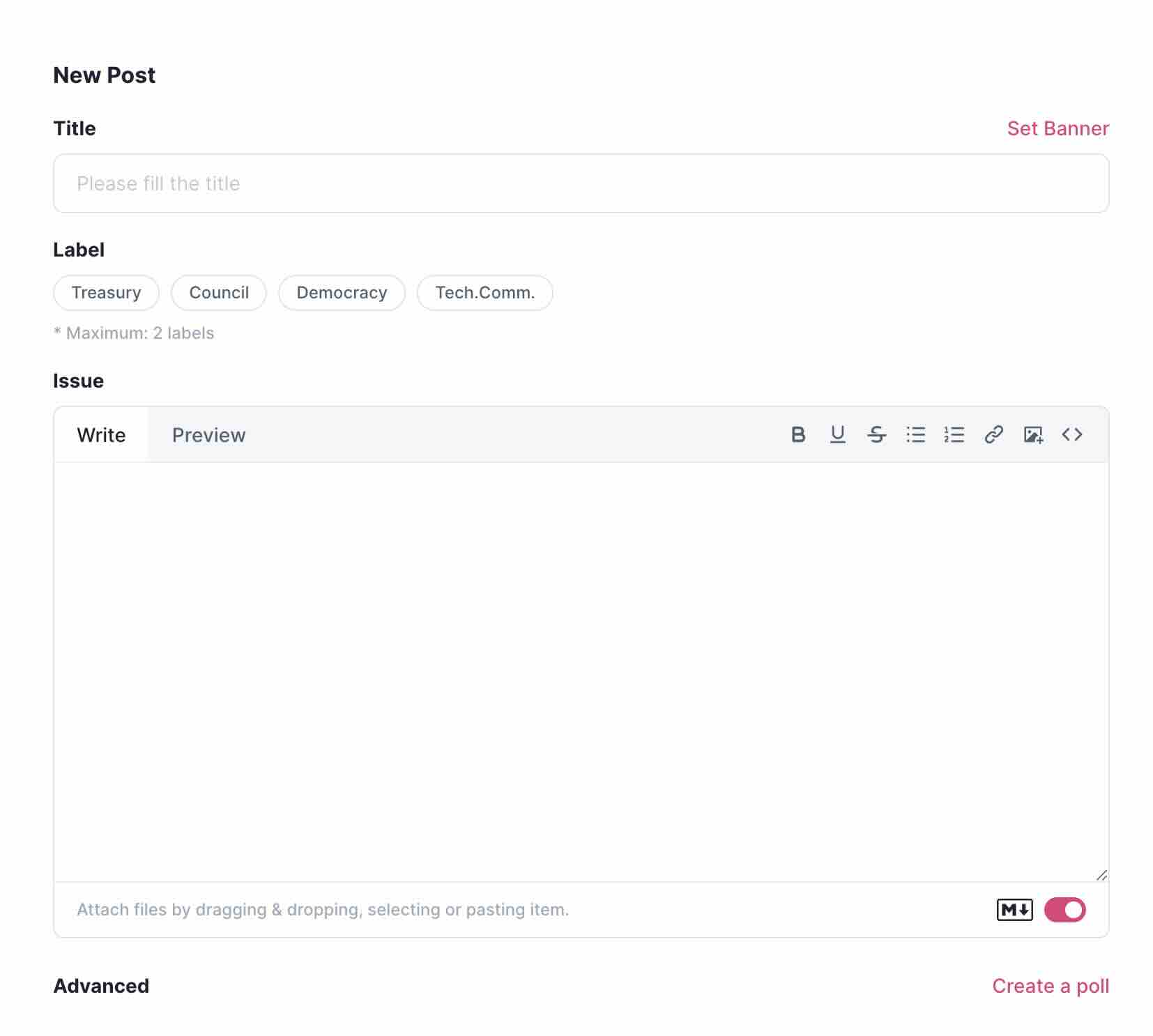
- Click ‘Create’ and sign the transaction.
Having created a discussion post for your proposal, you should share the link to the post on community channels and your socials. The goal is to get feedback from the community and also give you an opportunity to address any concerns raised.
02 How to Create a Proposal
-
Go to Subsquare > Referenda > New Proposal https://hydration.subsquare.io/referenda
If you are familiar with creating preimages, then go ahead and choose any of the two main options (New preimage, I already have preimage).
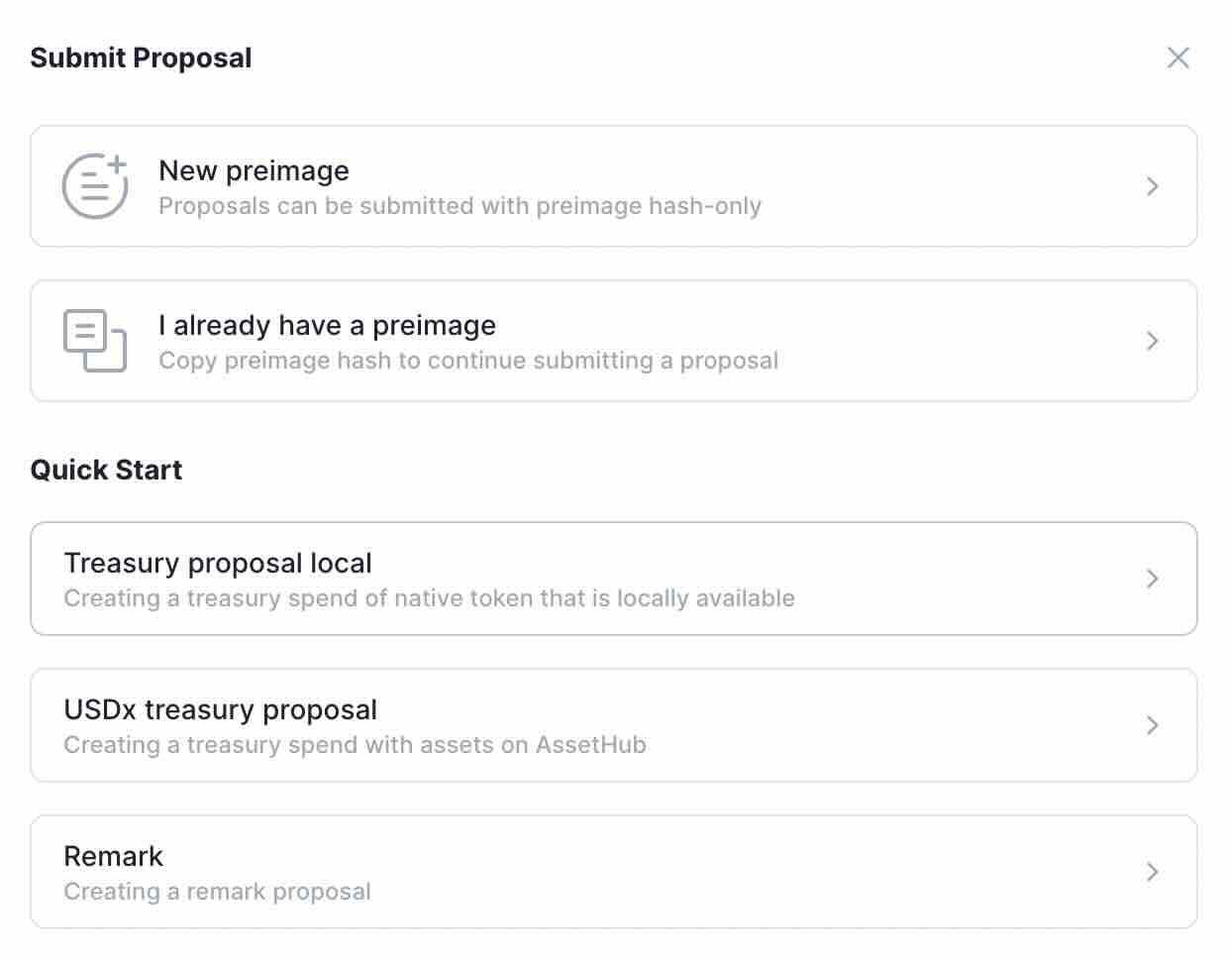
- If you do not know how to use preimages, then select one of the Quick Start options that best fits your proposal. Below are the options:
- Treasury spend local - for proposals that want to request HDX.
- Remark - for proposals that wish to propose changes to the protocol/ecosystem. Most ideal for the ‘Wish for Change’ track.
- In the following dialog box, enter all relevant details. It is important to specify the correct track for your proposal. Read this guide to understand more about the choosing the right track. Once done, click Create Preimage and sign the transaction. This will create your referendum. But note that until you pay the Decision Deposit, this referendum is, in a sense, inactive (it will not pass even if it gets the necessary votes). At this stage, there are two things you need to do.
- Add contextual information. You can do this by editing the referendum to add the information. Or you can link to the discussion post you created before.
- Pay Decision Deposit. Click the Decision Deposit button on the Status dialog box of your referendum page. Enter the required HDX and sign the transaction.
Your referendum is now fully created and available for voting.