Supply Assets
This guide covers:
You can also check out our Borrowing product docs.
How to Supply Assets for Supplying
01 Access the Supply UI
- Open the Hydration platform and go to the Supply UI.
- This will open My Dashboards where you can view your lending and borrowing options.

02 Choose an Asset to Supply
- In the dashboard, navigate to the Assets to Supply section.
- Locate the asset you want to supply and click the Supply button next to it.
- Tip: You can click anywhere outside the "Supply" button to reveal more details about the asset, such as:
- Max LTV (Loan-To-Value) - The maximum amount you can borrow against this asset.
- Liquidation Threshold - The point at which your supplied asset becomes subject to liquidation.
- Liquidation Penalty - The cost of having the asset liquidated.
- Tip: You can click anywhere outside the "Supply" button to reveal more details about the asset, such as:
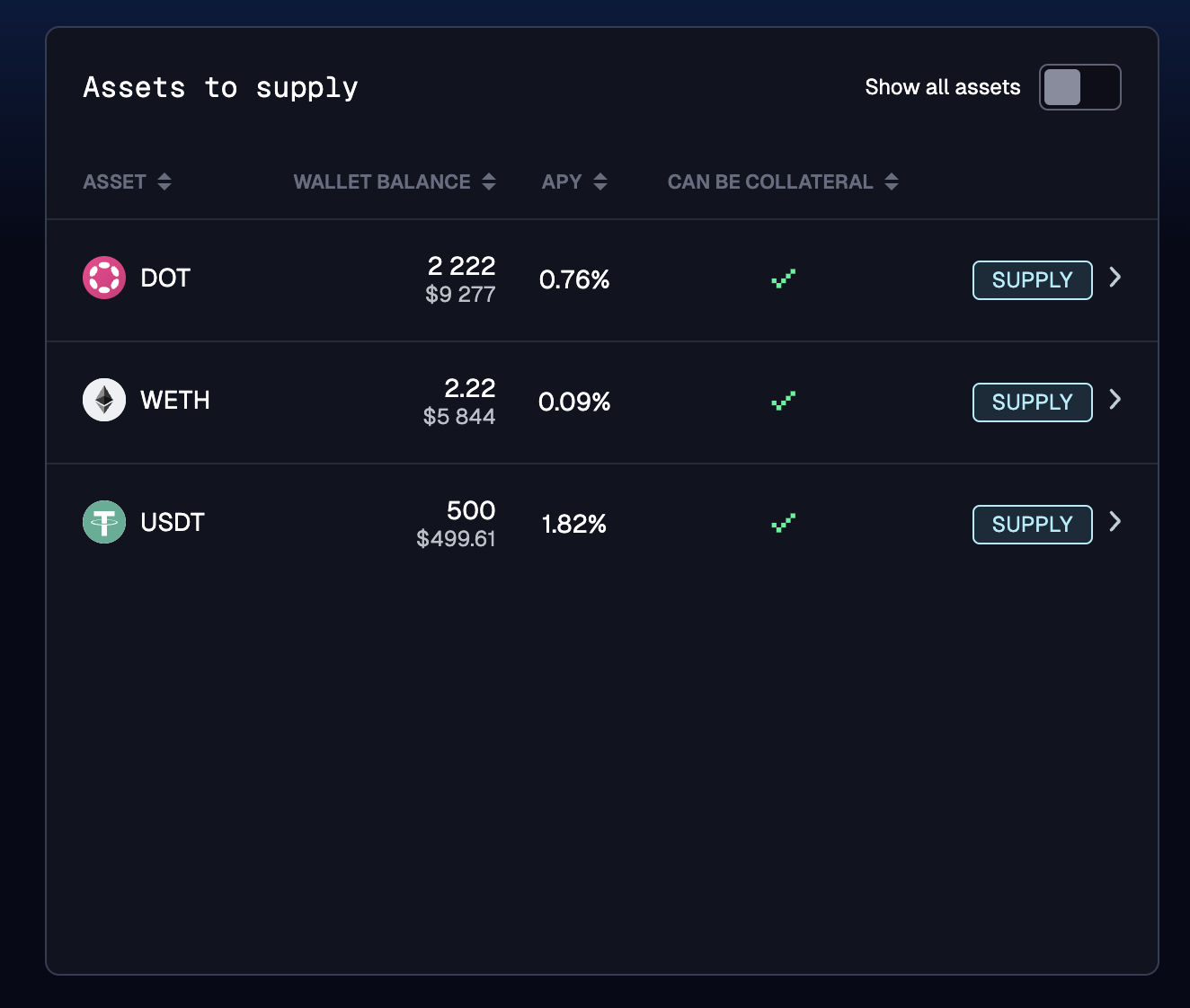
03 Supply the Asset
- In the Supply Asset dialog box, enter the amount you wish to supply.
- Review the information, and when ready, sign the transaction to confirm.
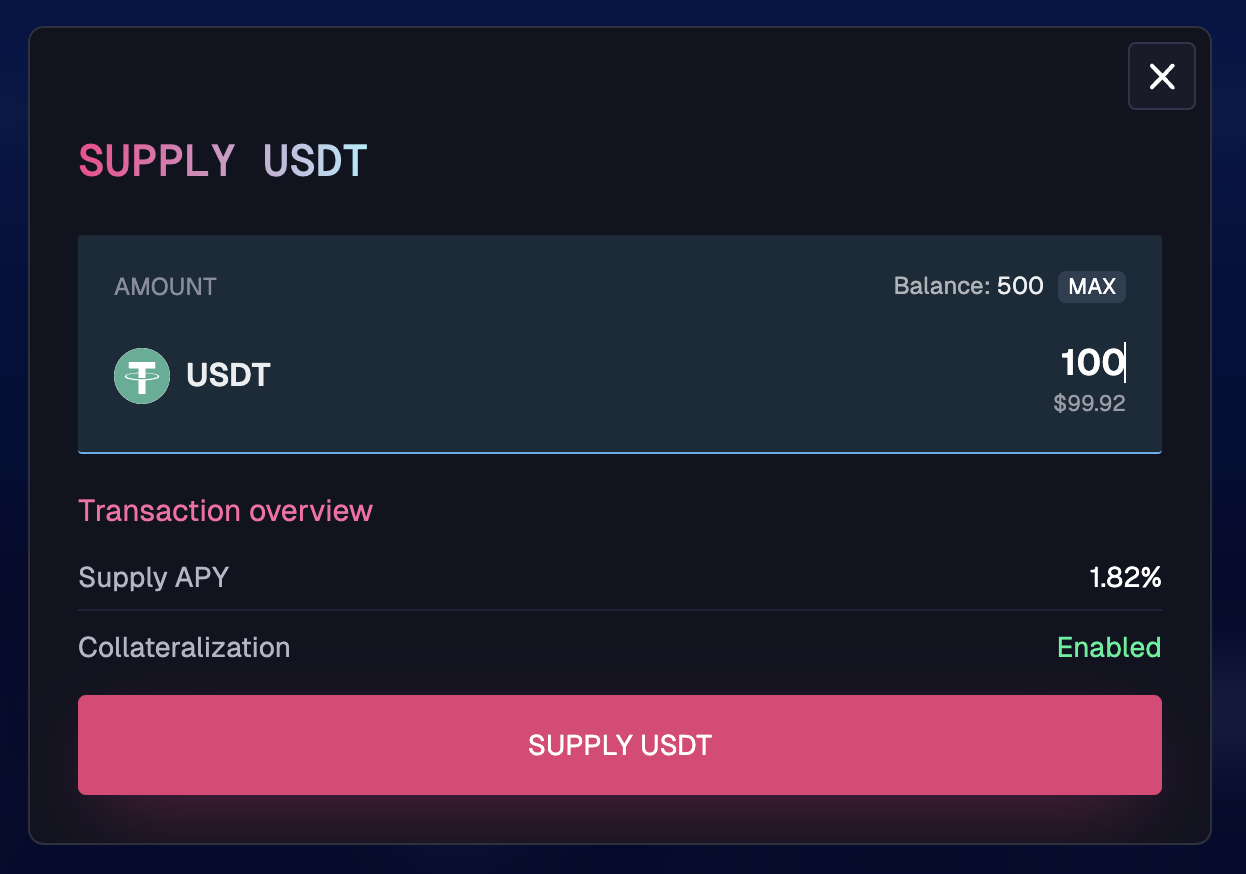
04 Confirmation
- Congratulations! You’ve successfully supplied an asset and signed the contract.
Now, you can start earning based on your supplied assets! For more details on managing your supply, visit My Dashboards anytime.
How to Withdraw Supplied Tokens
Once you've supplied tokens, you can withdraw them anytime by following these steps:
01 Locate Your Supplied Tokens
- Go to the My Dashboards section on the Hydration platform.
- Scroll to the Your Supplies section, where you’ll see all the tokens you’ve supplied
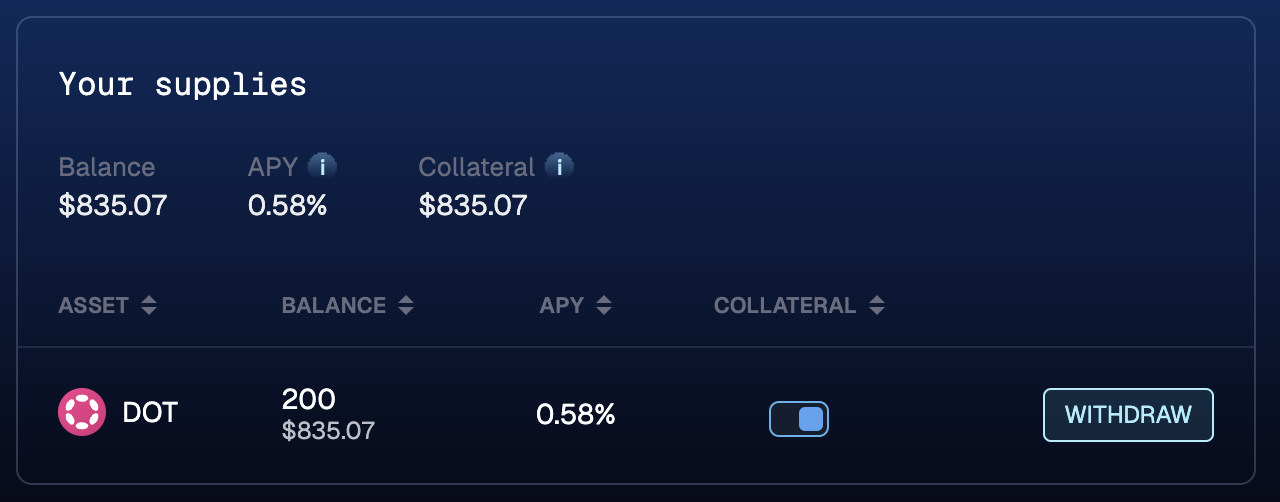
02 Initiate the Withdrawal
- Find the asset you want to withdraw and click the Withdraw button next to it.
03 Specify the Amount
- In the Withdraw Asset dialog box, enter the amount you wish to withdraw.
- Review the details to make sure everything is correct.
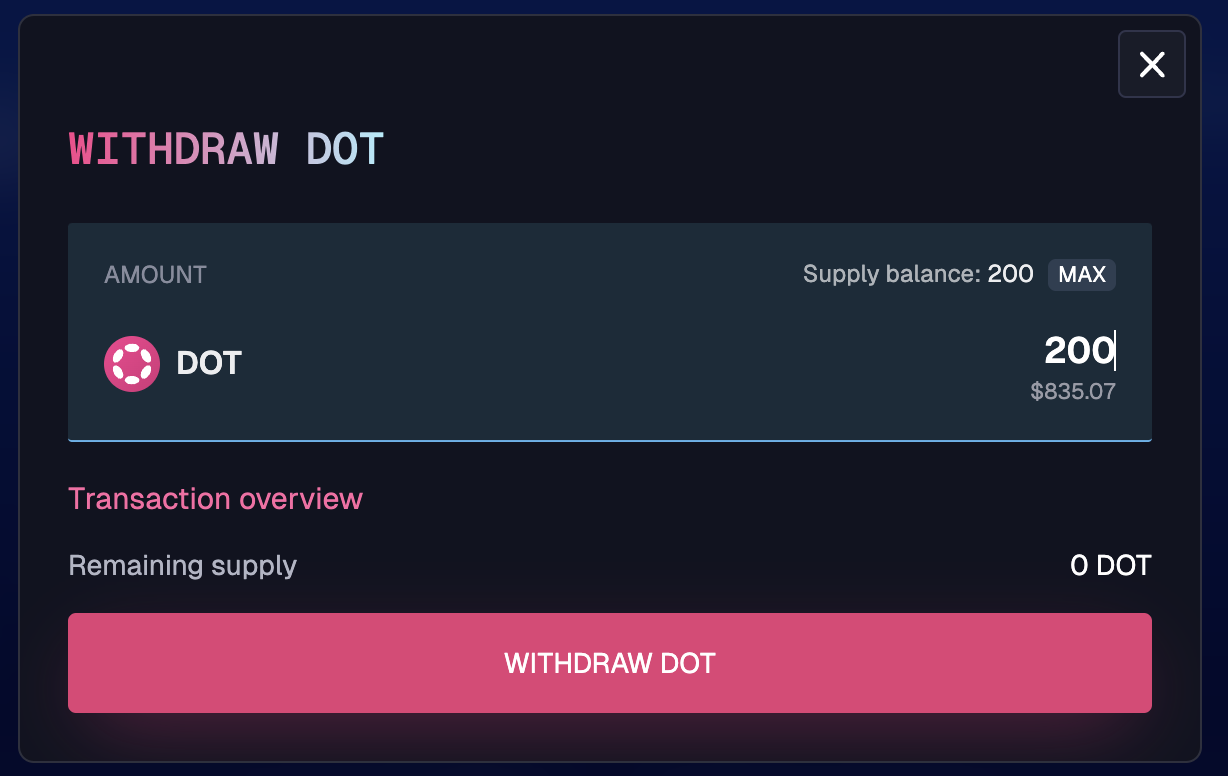
04 Confirm the Transaction
- Sign the transaction to confirm your withdrawal.
Congratulations! You have successfully withdrawn your supplied tokens.